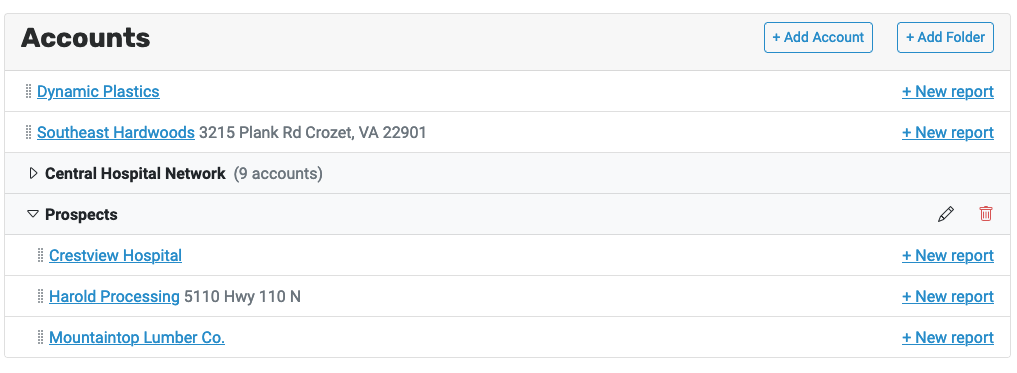Accounts
Each client or customer is an account. All other setup is account-specific – that is, tests, trends, contacts, and so on are all customized per account.
Account Info
Each account has a name, an account number (for your own cross-referencing, if necessary), and address. To edit this info, click “Configure” > “Account Details”:
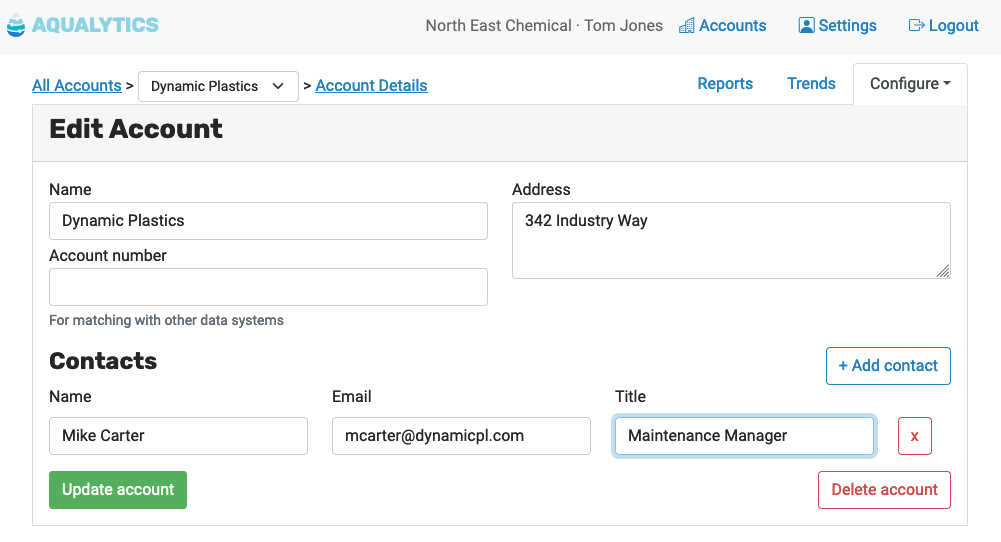
Inventory
You can use inventory to track chemical stock at each account.
To start tracking inventory, create a new report and add the chemicals you use for the account. After that, those chemicals will be added by default to new reports you create.
Data and Reports
Each account has its own configuration of water system samples and tests for preparing reports. After setting up your tests, you can enter data when you create a new report.
Collaborators
To add users to an account, navigate to “Configure” > “Collaborators”:
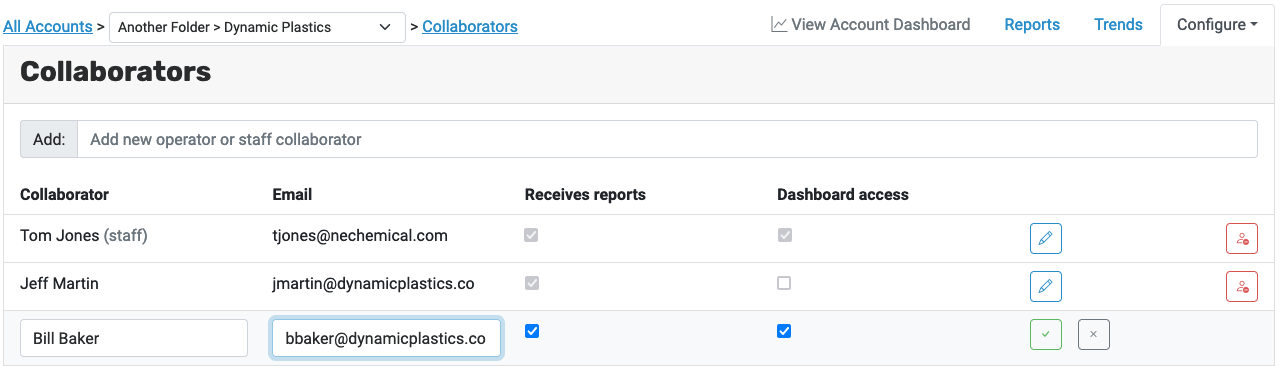
Here, you can either:
- Grant staff members access this account (they must have already been invited). Any staff user added this way can update data and configure the account.
- Add outside users as report recipients, and/or grant them access to the operator dashboard.
Account Folders
You can also add folders to organize your accounts. For example, you might group accounts by parent company or by sales status: